Customizing your color policies
Th e current color management policies govern whether Photoshop honors or overrides a document’s settings if the color profi le in the fi le, when opened or imported, doesn’t conform to the current color settings in Photoshop. If you chose the North
America Prepress 2 setting in the Color Settings dialog (page 10), the Ask When Opening policy (the safest option, in our opinion) is already chosen for you, and you can skip these instructions.
To customize the color management policies for Photoshop:
1. Choose Edit > Color Settings (Ctrl-Shift-K/Cmd-Shift-K). Th e Color Settings dialog opens.A
2. From the Color Management Policies menus,choose an option for fi les that are to be opened or imported into Photoshop:
Off to prevent Photoshop from color-managing the fi les. Preserve Embedded Profi les if you expect to work with both color-managed and non-colormanaged documents, and you want each fi le to keep its own profi le.Convert to Working RGB or Convert to Working CMYK to have all documents that you open or import into Photoshop adopt the program’s current color working space. Th is is usually the best choice for Web output.
3. Do any of the following optional steps:
For Profi le Mismatches, if you check Ask When Opening, Photoshop will display an
alert if the color profi le in a fi le you’re opening doesn’t match the current working space.
Via the alert, you will be able to override the current color management policy for each fi le.Check Ask When Pasting to have Photo shop display an alert if it encounters a color profi le mismatch when you paste or drag and drop color imagery into a document. Th e alert lets you override your color management policy when pasting.
For fi les with Missing Profi les, check Ask When Opening to have Photoshop display an alert off ering an option to assign a profi le.
4. Click OK.
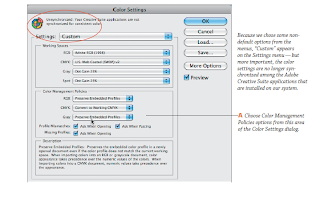
Aucun commentaire:
Enregistrer un commentaire