Using the Status bar
Using the Status bar and menu at the bottom of the document window, you can read data about the current fi le or fi nd out how Photoshop is currently using
memory.
To use the Status bar:
From the menu next to the Status bar at the bottom of a fl oating or tabbed document window,choose the type of data you want displayed on the bar:
Document Sizes to list the approximate fi le storage size of a fl attened version of the fi le if it were saved in the PSD format (the value on the left)and the storage size of the current fi le including layers (the value on the right).
Document Profi le to list the embedded color profi le (the words “Untagged [RGB or CMYK]”appear if a profi le hasn’t been assigned).A Document Dimensions to list the image dimensions (its width, height, and resolution).
Scratch Sizes to list the amount of RAM Photoshop is using to process all currently open fi les (the value on the left) and the amount of RAM that is currently available to Photoshop (the value on the right). If the fi rst value is greater
than the second, it means Photoshop is currently utilizing virtual memory on the scratch disk.
Effi ciency to list the percentage of program operations that are currently being done in RAM as opposed to the scratch disk (see page 391).
When this value is below 100, it means the scratch disk is being used.
Current Tool to list the name of the current tool.To view detailed data about a particular fi le, use the Metadata panel in Bridge.
To fi nd out the storage size (and other data)of a fi le:
1. On the Application bar in Photoshop, click the Bridge button. In Bridge, click an image thumbnail (see page 36).
2. In the Metadata panel on the right, under File Properties, note the File Size value.B
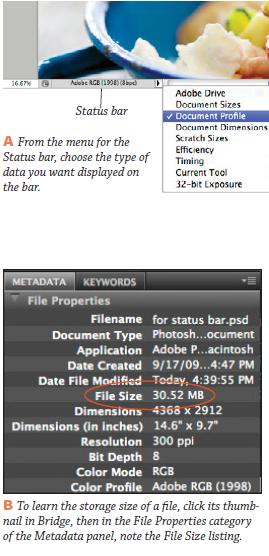
Aucun commentaire:
Enregistrer un commentaire