Most high-end, advanced amateur digital cameras and digital SLR cameras have an onscreen menu, which you can use to customize how the camera processes digital images. Although we’ll use a Nikon D700 as our representative model for setting a camera to the Adobe RGB color space, you can follow a similar procedure to set the color space for your camera. Note: If you shoot photos in the JPEG format,you should choose Adobe RGB as the color space for your camera, regardless of which model it is. If you shoot raw fi les, these steps are optional, as you will have the opportunity to assign the Adobe RGB color space when you convert your photos via the Camera Raw plug-in
To set a camera’s color space to Adobe RGB:
1. On the back of your Nikon camera, press the Menu button to access the menu on the LCD screen, and then, if necessary, press the up or down arrow on the multi selector to select the Shooting Menu tab.
2. On the Shooting Menu, press the down arrow on the multi selector to select the Color Space category A (Canon EOS Rebel cameras label this category as Parameters). Press the right arrow on the multi selector to move to the submenu.
3. Press the down arrow to select Adobe RGB.B
4. Press the OK button to set your choice,C–D then press the Menu button to exit the Menu screen. B
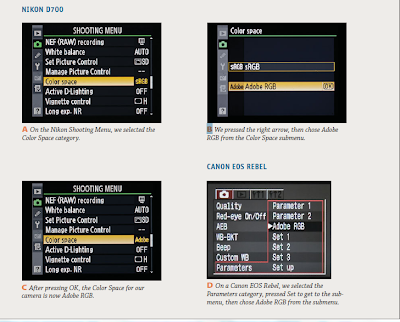
Aucun commentaire:
Enregistrer un commentaire