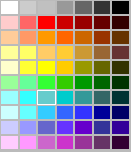
Problems with color inconsistency can arise due to the fact that hardware devices and software packages read or output color diff erently. If you were to compare how an image looks in an assortment of imaging programs and Web browsers, the colors might look completely diff erent in each case, and worse still, may not match the picture you originally shot with your digital camera. Print the image, and you’ll probably fi nd the results are different yet again. In some cases, these diff erences might be slight and unobjectionable, but in other cases such color shifts can wreak havoc with your design or turn a project into a disaster! A color management system can prevent most color discrepancies by acting as a color interpreter. It knows how each particular device and program interprets color, and adjusts those colors when necessary. Th e result is that the colors in your fi les will display and output more consistently as the fi les are shuttled among various programs and devices. Applications in Adobe Creative Suite 5 use standardized ICC (International Color Consortium)profi les, which tell your color management system how each specifi c device defi nes color. Each particular device ca n capture and reproduce only a limited range (gamut) of colors, which in the jargon of color management is known as the color space. Th e mathematical description of the color space of each device, in turn, is called its color profi le. Furthermore, each input device, such as a camera, attaches its own profi le to the fi les it produces. Photoshop will use that profi le in order to display and edit the colors in your document;or if the document doesn’t contain a profi le,Photoshop will use the current working space (a color space you choose for Photoshop) instead. Color management is especially important when the same image is used for multiple purposes, such as for online output and print output. Note: For print output, be sure to consult with your prepress service provider or commercial printer (if you’re using one) about color management to ensure that your color management setup works smoothly with theirs. Th e “meat” of this chapter consists of instructions for choosing color management options, which we strongly recommend you follow before editing your images in Photoshop. Our instructions are centered on using Adobe RGB as the color space for your image-editing work to create color consistency throughout your workfl ow. We’ll show you how to set the color space of your digital camera to Adobe RGB, calibrate your display, specify Adobe RGB as the color space for Photoshop, acquire the proper profi les for your inkjet printer and paper type, and assign Adobe RGB as the profi le of choice for fi les that don’t use that color space. You’ll need to focus on color management again when you prepare your fi le for printing. In Chapter 25 (Print), you will create a soft-proof setting for your particular inkjet printer and paper using the acquired profi les, and then use it to view a soft proof of your document onscreen. Th e profi le willalso be used for outputting fi les to a color inkjet printer, a device that expects fi les to be in RGB color. Finally, we’ll show you how to use the appropriate profi les when outputting either to the Web or to a commercial press. Th e fi rst step in color management is to establish Adobe RGB as the color space for your camera.
Aucun commentaire:
Enregistrer un commentaire