If the color settings in another Adobe Creative Suite program that you have installed on your system (such as Illustrator or InDesign) don’tmatch the settings in Photoshop, an alert will display at the top of the Color Settings dialog (as in A, next page). If you haven’t installed one of the full Adobe Creative Suites, you’ll have to start up the errant application and fi x its color settings by hand. If you do have a suite installed, you can use the Suite Color Settings dialog in Bridge to synchronize the color settings for all of the colormanaged Adobe programs on your system Before synchronizing the color settings via Bridge, make sure you’ve chosen the proper settings inPhotoshop (see the preceding two pages).
To synchronize the color settings among Creative Suite applications using Bridge:
1. On the Application bar in Photoshop, click the Launch Bridge button.
2. In Bridge, choose Edit > Creative Suite Color Settings (Ctrl-Shift-K/Cmd-Shift-K). Th e Suite Color Settings dialog opens.A
3. Click the same settings preset you chose in the Color Settings dialog in Photoshop, then click Apply. Bridge will change (synchronize) the color settings of the other Adobe Creative Suite applications to conform to the selected preset
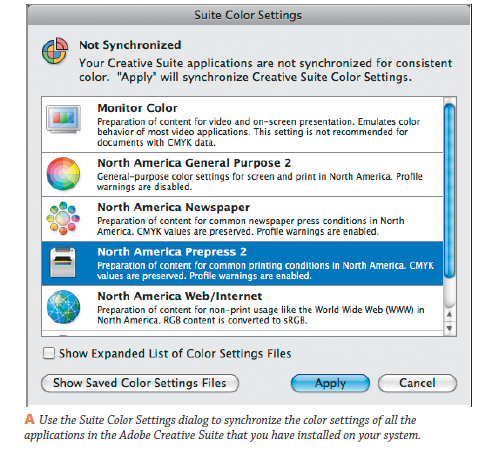
Aucun commentaire:
Enregistrer un commentaire